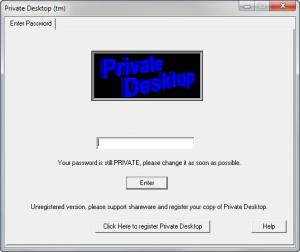Private Desktop
2.0
Size: 278 KB
Downloads: 4796
Platform: XP,Vista,Win7
The functionality provided by the Tropical Software-developed application Private Desktop will come in handy when you want to keep your private doings private. Say your girlfriend’s birthday is coming up and you’re shopping online for a gift. You don’t want her to see what you’re doing, so when she enters the room, you can easily switch to a blank desktop. Say you’re at work, browsing Facebook and your boss walks in. You can easily conceal the social networking site with the help of Private Desktop.
You will spend very little time getting Private Desktop up and running. First, you have to download a 278KB executable onto your computer. Then you have to launch the executable and follow the instructions presented by the setup wizard. You will be done before you know it.
When Private Desktop launches, it sits out of sight in the system tray. Without making any changes to how the application works, when you click the icon in the system tray, Private Desktop will switch to a blank desktop. Say you have a browser, Windows Explorer, and a text editor open; when you click the Private Desktop icon, all these windows will hide out of sight. By clicking the icon, you can switch between your regular desktop and a blank desktop. It is that simple.
From Private Desktop’s settings menu which you can access by right clicking the system tray icon, you can choose which windows you want to see in your normal desktop and which you want to see in your private desktop. You can put your work stuff in the normal desktop, and your non-work stuff in the private screen. Waste time on the private screen, then when the boss walks in, quickly switch to the normal desktop. You can do that by clicking the system tray icon, as I’ve already mentioned, or by using a hotkey to exit the private desktop. The default hotkey is Shift + Alt + L; you can change it to something else if you want to.
Suppose your boss gets up and you’re afraid he might figure out you’re wasting time on company money. The Private Desktop system tray icon is small enough to pass unnoticed, but this may not be good enough. You will be glad to know that you can make the icon smaller than it is and you can even make it invisible.
You will also be glad to find out that access to Private Desktop is password protected. By default, the password is “private”. You can change the password and thus ensure that you and only you have access to Private Desktop and the functionality it has to offer.
An ace up Private Desktop’s sleeve is that it can put files on lockdown. You can drag and drop files onto Private Desktop and it will lock those files when you’re using the normal desktop and unlock them when you’re using the private desktop.
With Private Desktop you have two desktops at your disposal: a normal one and a private one. With a mouse click you can easily switch between the two.
Pros
Incredibly lightweight download, very simple installation process (works with XP, Vista, and Windows 7). You can change the size of the system tray icon and you can even make the icon invisible. Switch from the normal to the private desktop by clicking the Private Desktop icon in the system tray. Select which windows you want to see in the normal desktop and which in the private desktop. Lock files when using the normal desktop, unlock them when using the private one. Password protect access to Private Desktop.
Cons
Free to try for a 30-day period.
Private Desktop
2.0
Download
Private Desktop Awards

Private Desktop Editor’s Review Rating
Private Desktop has been reviewed by George Norman on 17 Feb 2012. Based on the user interface, features and complexity, Findmysoft has rated Private Desktop 4 out of 5 stars, naming it Excellent